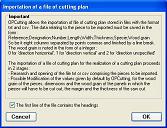|
Software to facilitate your work |
| Home |
| Software |
| Shareware |
| Download |
| Purchase of the software |
| Community |
| Contact |
| Partners |
| Site map |



|
SOFTWARE |



|
Software - DIY Crafts - OPCutting - Software User Guide - Importation of a cutting list |
|
This section explains you how to import a cutting list with OPCutting. |
Download and try OPCutting for free for 30 days!
|
|